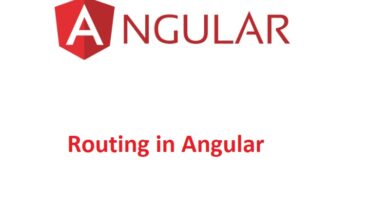How to Add Interpolation in an Angular Component
Interpolation in Angular allows you to display dynamic data directly in your HTML templates using the {{ expression }} syntax. It helps render values from component properties, inputs, and valid JavaScript expressions, making your app interactive and dynamic.
Step 1: Update the Template in HousingLocationComponent (or any component you can use)
We will update the HTML structure in HousingLocationComponent to include interpolated values that display property data dynamically.
- Open your code editor and navigate to: src/app/housing-location/housing-location.component.ts
- In the @Component decorator, update the template property with the following code:
template: `
<section class="listing">
<img class="listing-photo" [src]="housingLocation.photo" alt="Exterior photo of {{ housingLocation.name }}">
<h2 class="listing-heading">{{ housingLocation.name }}</h2>
<p class="listing-location">{{ housingLocation.city }}, {{ housingLocation.state }}</p>
</section>
`,
This template code uses property binding to bind the housingLocation.photo property to the src attribute of the image tag. The alt attribute uses interpolation to dynamically display the house name for accessibility. We also use interpolation to render the name, city, and state values for the housingLocation property.
Step 2: Verify the Changes in the Browser
- Save all your changes.
- Open your app in the browser and confirm that the template displays the property values, including the photo, city, and state information.
In this tutorial, you learned how to add interpolation to an Angular component’s template to display dynamic data. You now know how to:
- Pass data to components using @Input().
- Use interpolation to display dynamic values in the template.
With these skills, you can create interactive Angular apps that share and display data effectively in the browser.
Keep Leaning 🙂