How to create ec2 instance in AWS?
Follow below steps to create an EC2 instance in AWS
Sign In: First Sign into the AWS Console.
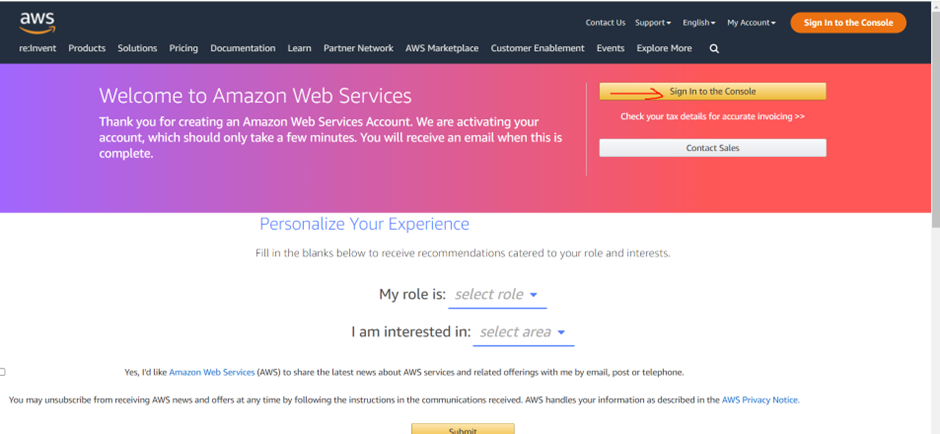
Select EC2: Now choose “EC2” to open the Amazon EC2 console.
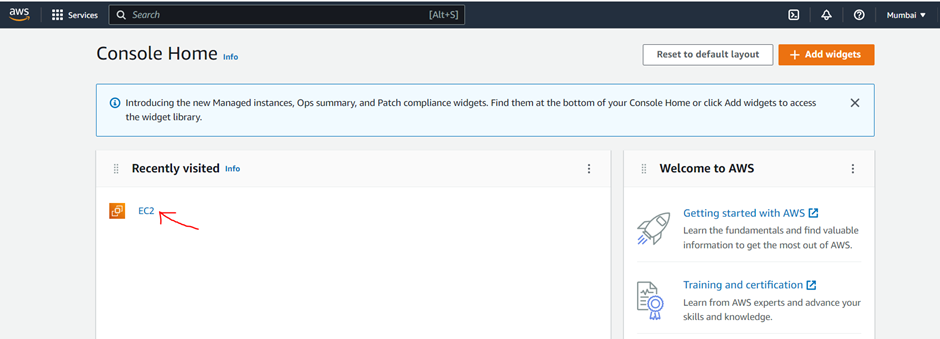
Click on instance running: On the Resources section click on Instances (running) link
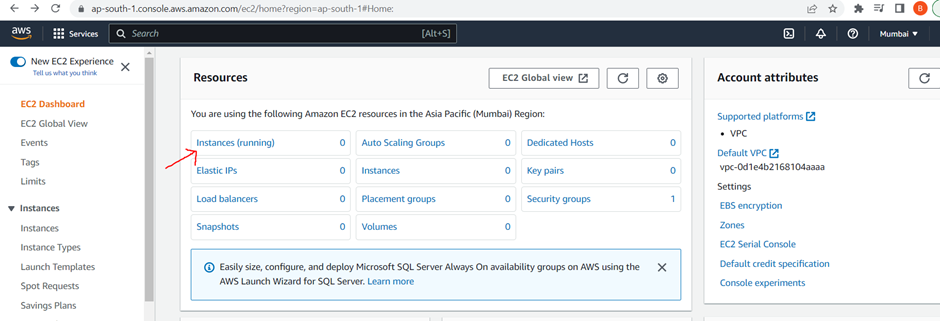
Launch Instance: Then, in the instance section click on “Launch Instances” button.
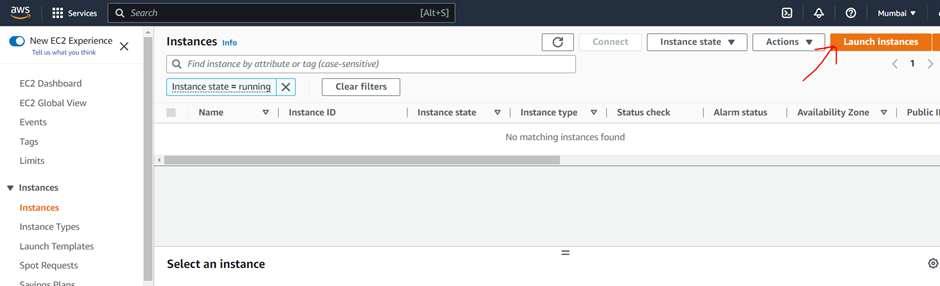
Now choose an AMI provided by AWS or can choose your own AMI, AMI is a template that contain software to require an instance, select windows to “Quick Start”.
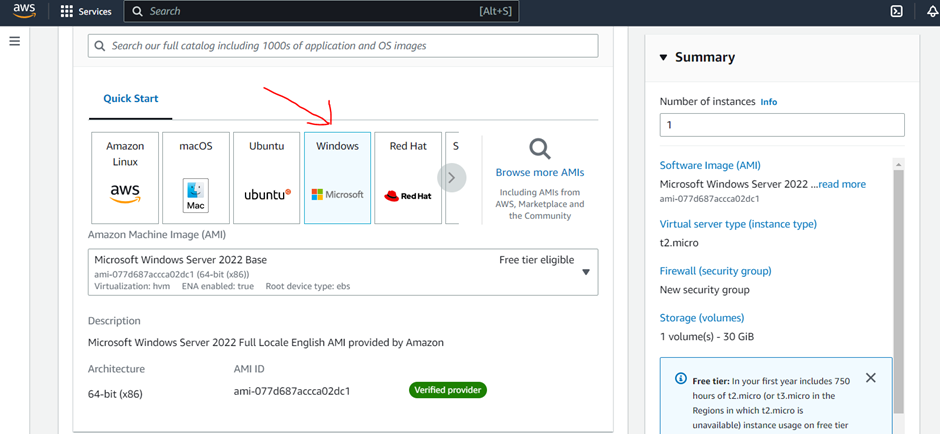
Now from dropdown select any Microsoft Window Server with free tier eligible
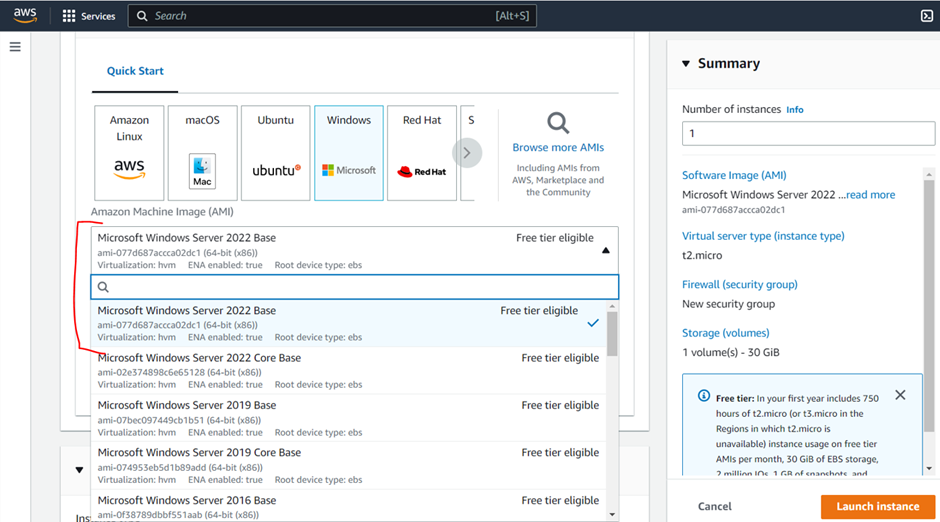
Create a new key pair
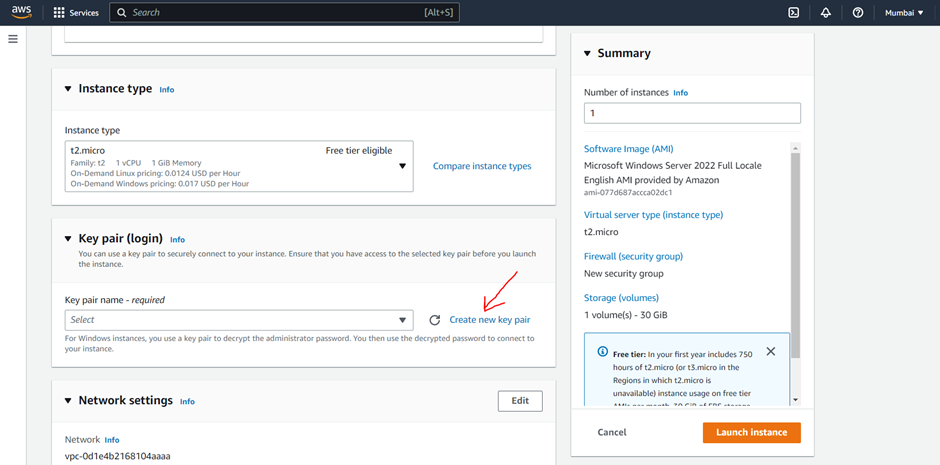
Enter the Key Pair name and then click on “Create Key Pair” button, it will download a “.pem” file store it anywhere in your local system.
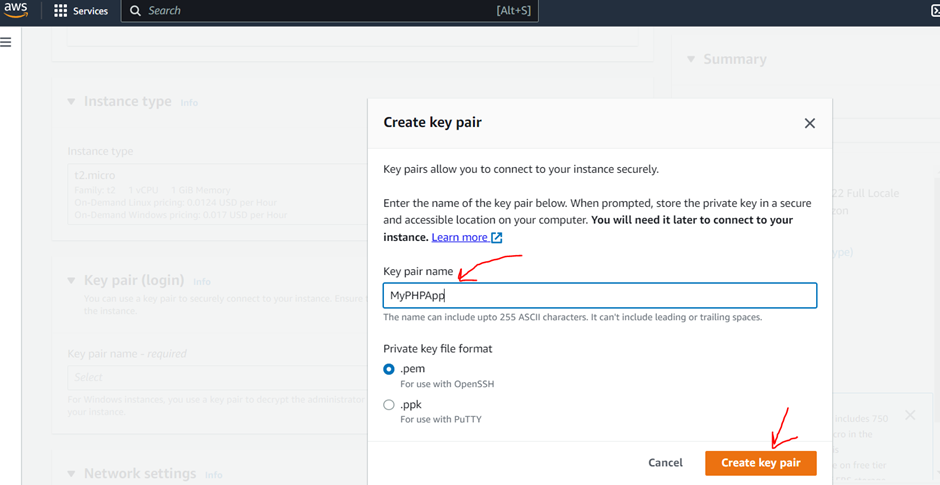
Select HTTP and HTTPS checkbox to network setting.
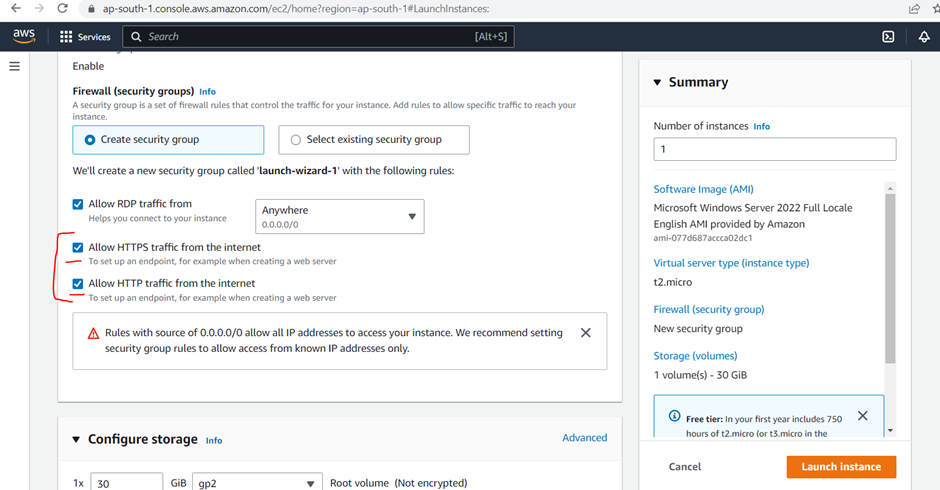
Then click on Launch Instance button
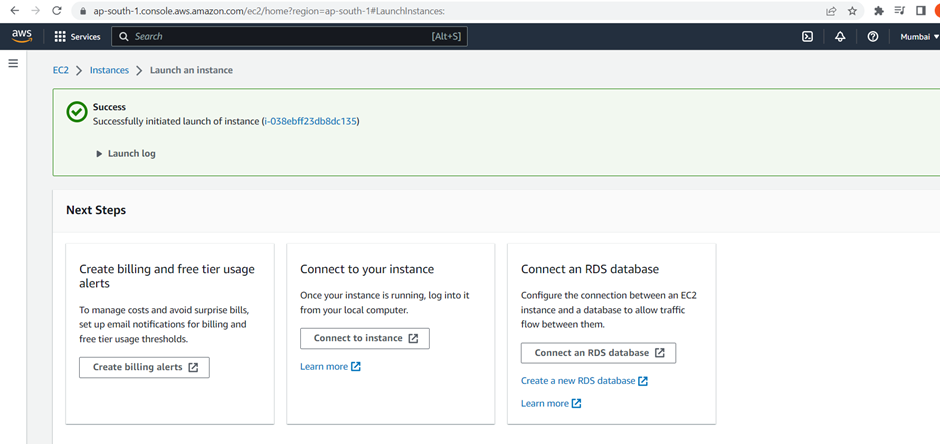
Now instance have created successfully, for view instance click on View all instances button.
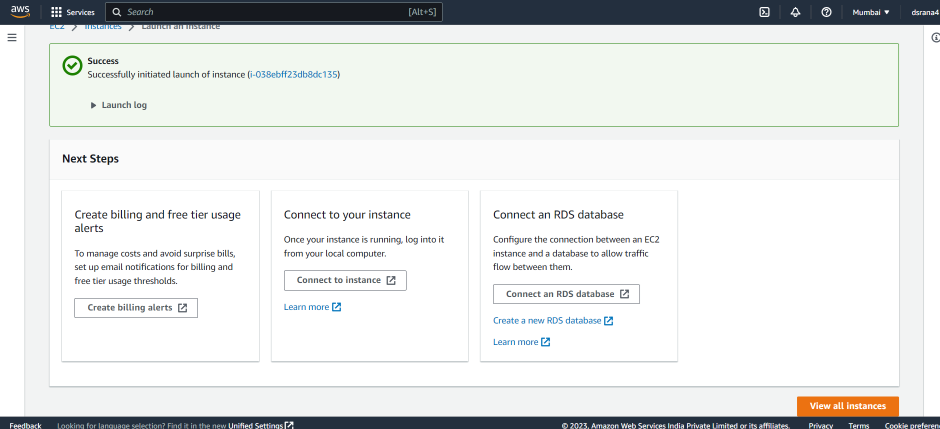
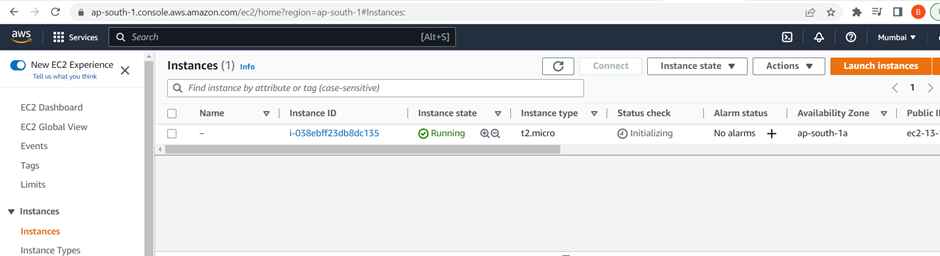
Now select the instance and click on connect

Now click on RDP Client
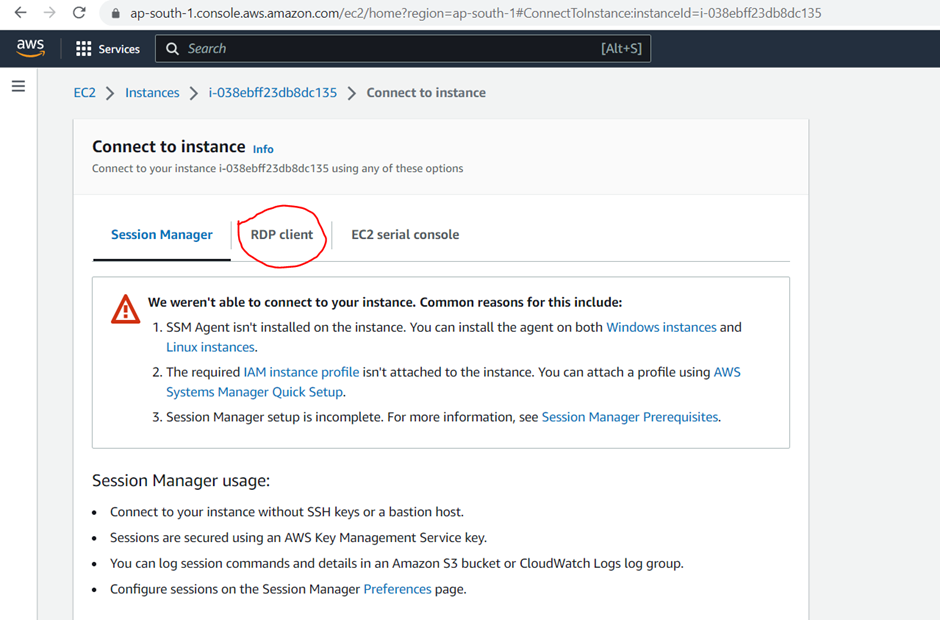
Then click on Get Password and browse your keypair which you have already downloaded
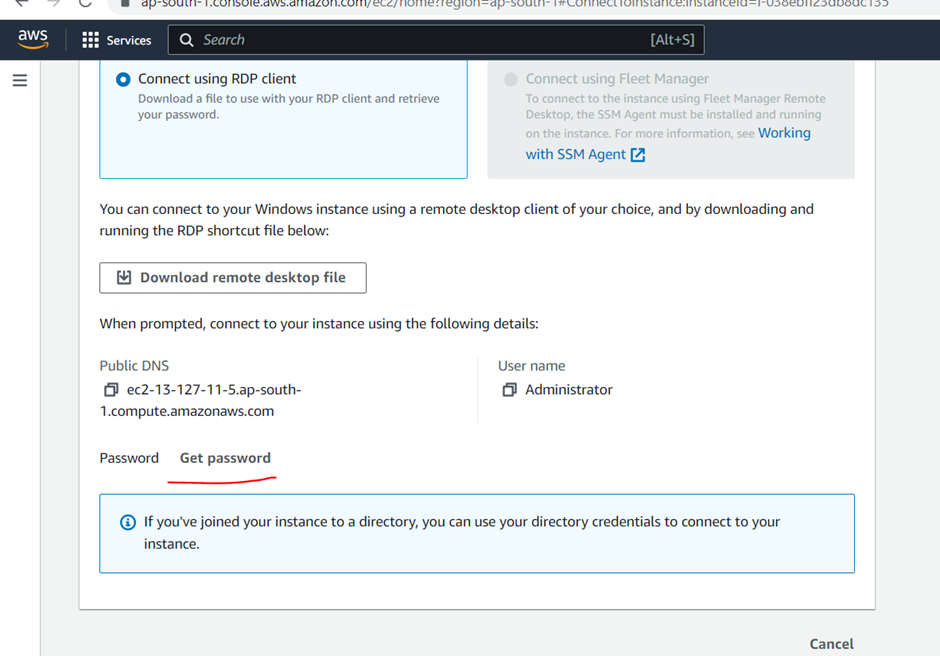
After browse the file click on Decrypt password button.
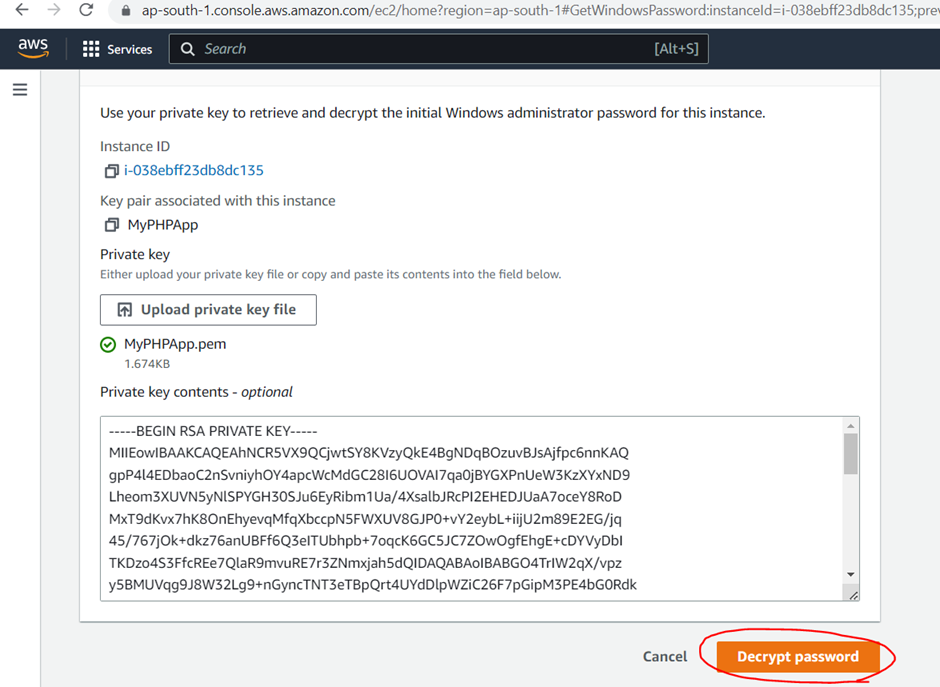
Copy the public DNS
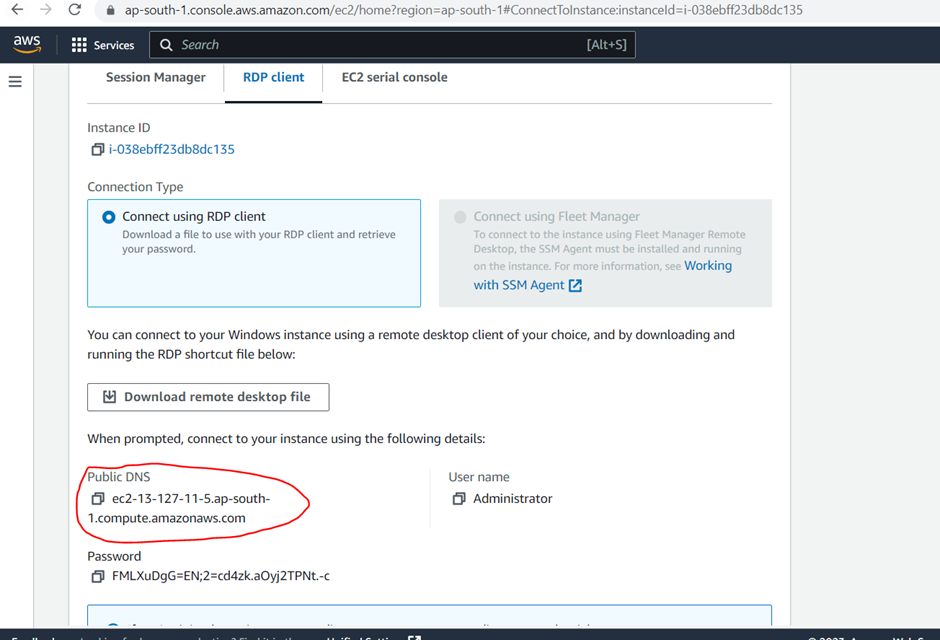
Open the “Remote Desktop”
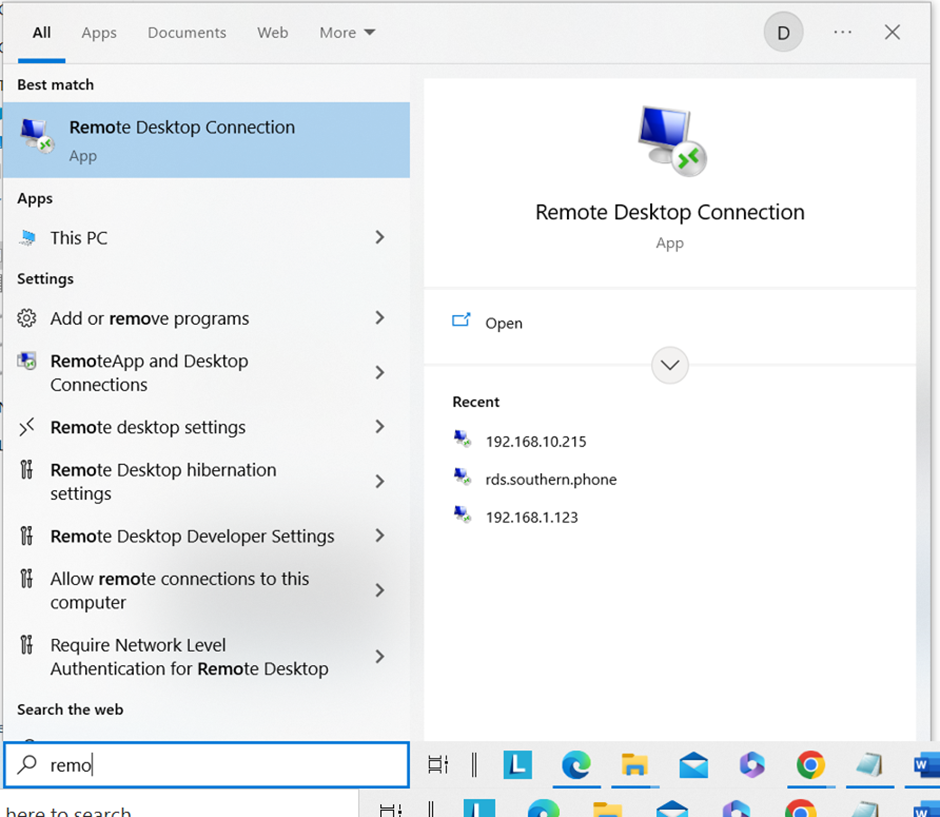
Enter your DNS and click on “Connect”
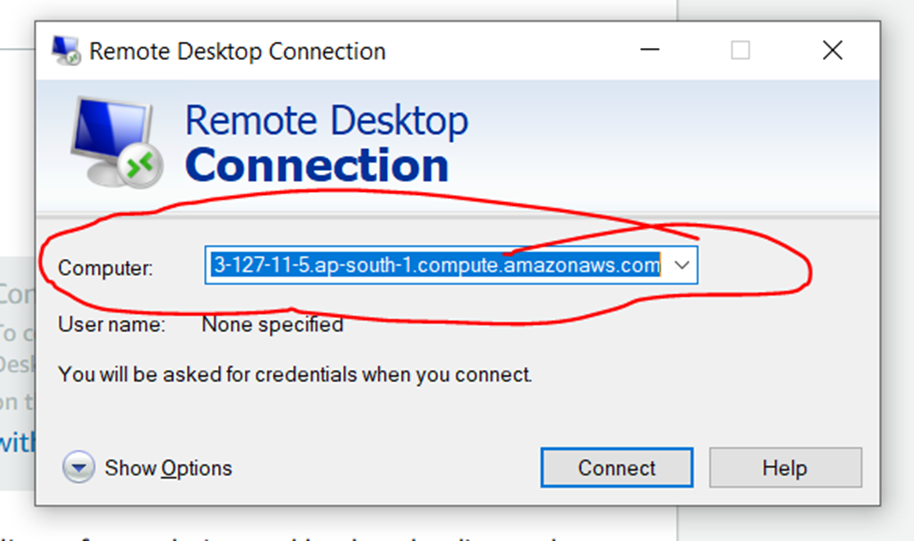
Enter your credentials
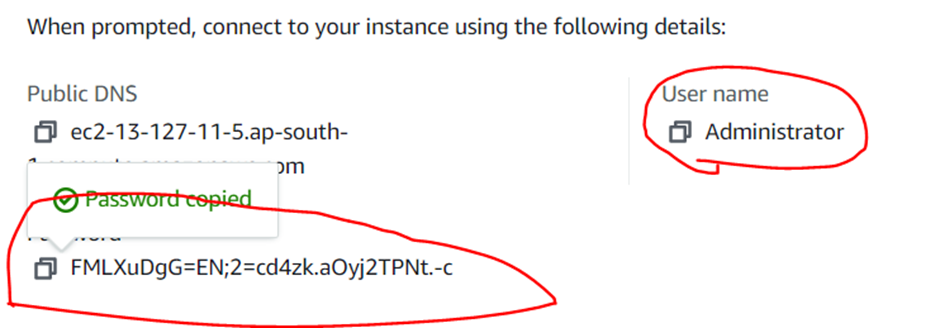
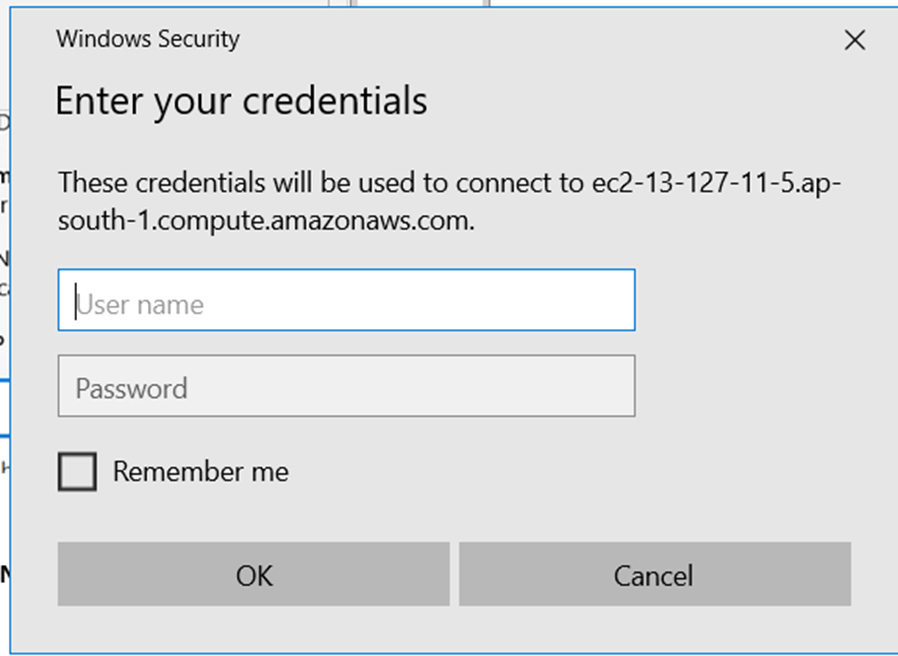
Now you can see your AWS machine and you can install your other applications as per requirement.
Happy Learning 🙂
