How to add and import your domain email account into your Gmail account
How to add and import your domain email account into your Gmail account
Steps:
1. Log in to your Gmail account
2. In the top right corner, click the Settings icon
3. In drop-down menu select Settings option.
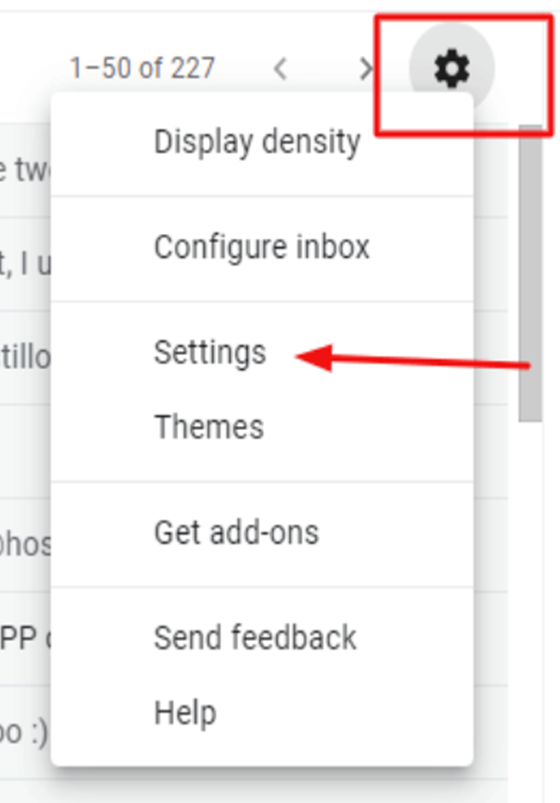
4. Go to Accounts tab.
5. Click on Add a mail account.
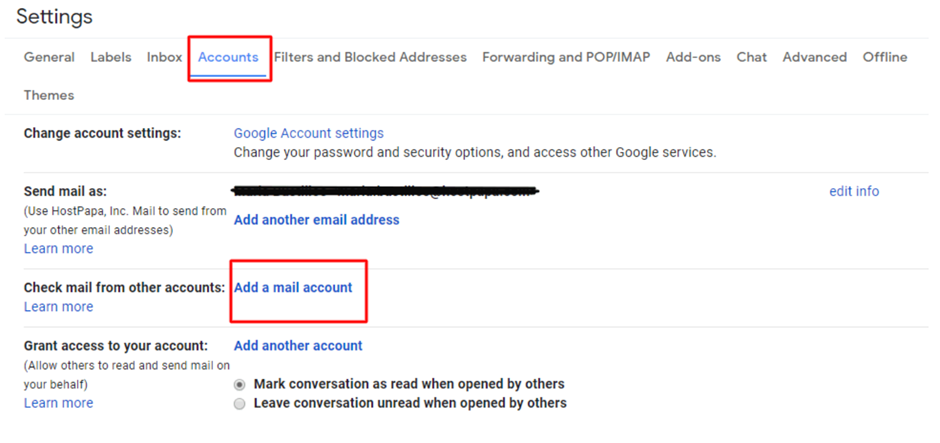
6. Enter your domain email address
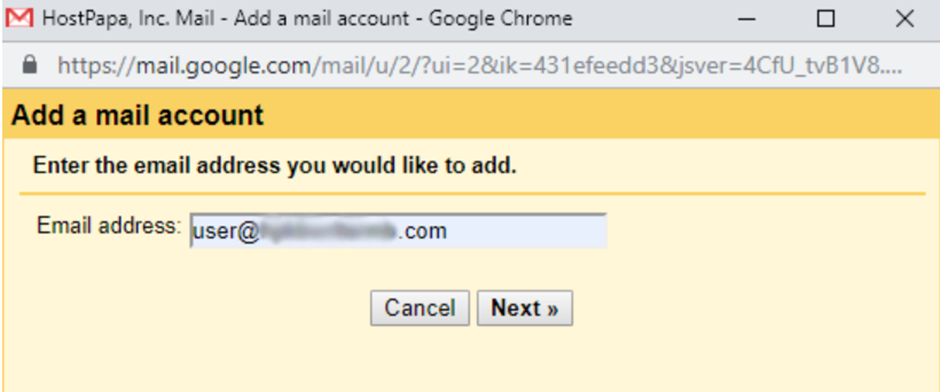
7. Click Next Step.
8. Enter the username. The username will be email address.
9. Enter the password of email.
10 Enter the account POP server information. You can obtain the POP server information from your domain email panel
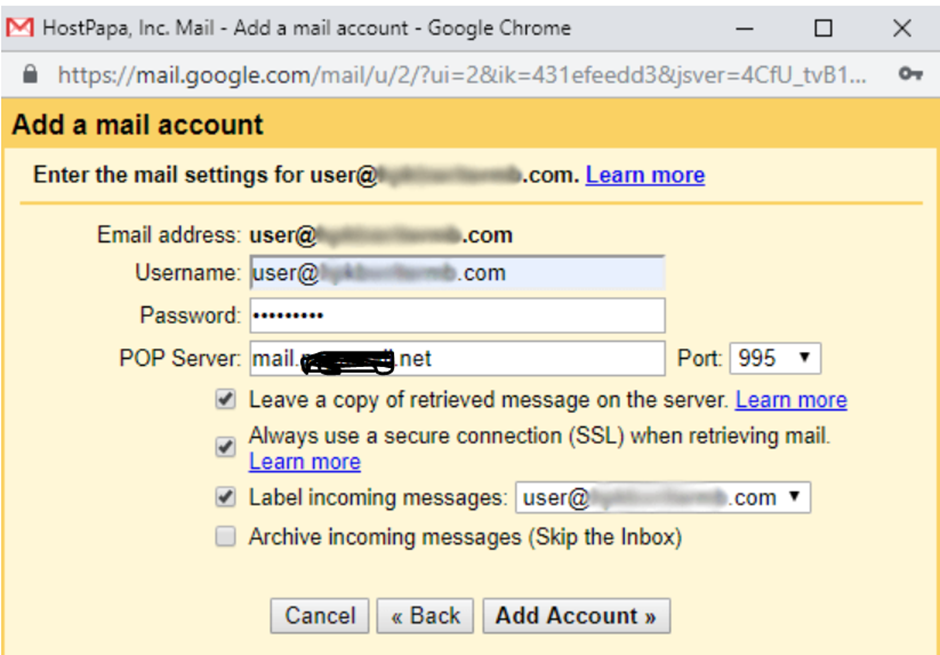
11. Click Add Account.
12. Select Yes , I want to be able to send mail as ….
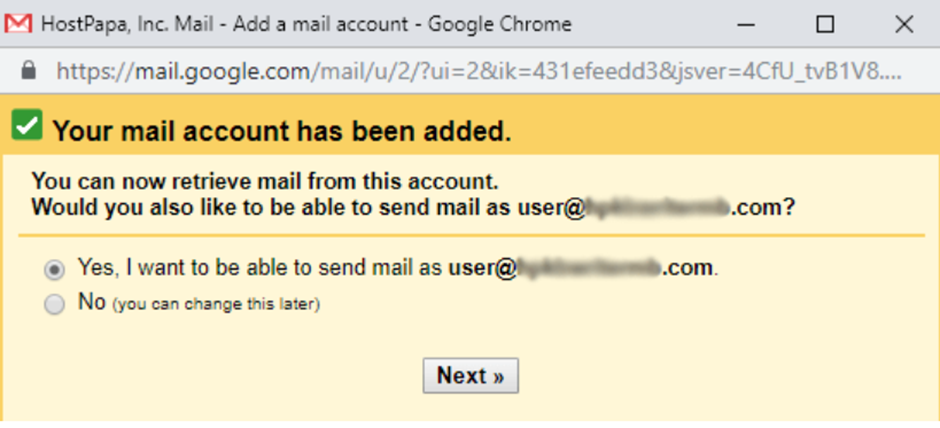
13. Enter your name and click Next Step
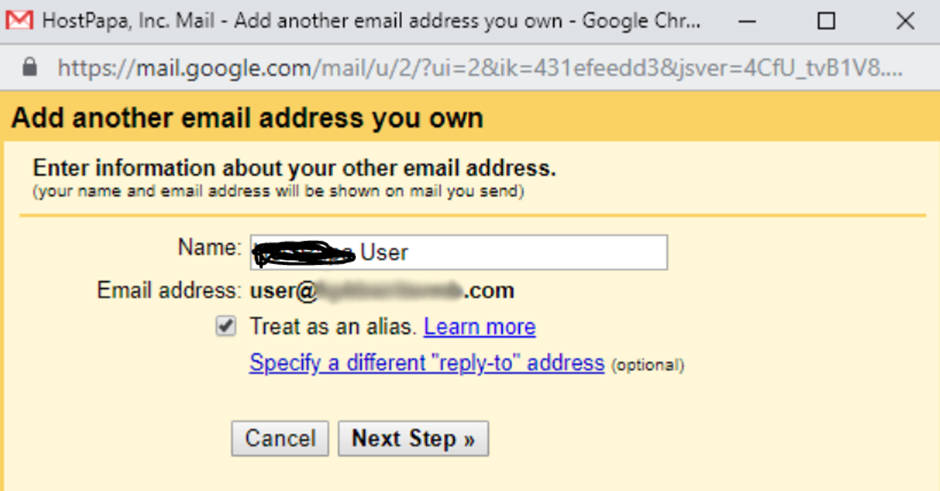
14. Enter your SMTP Server information. Ensure that you enter the correct mail server detail like: name and port number.
When using the Secure SSL/TLS settings, select Port 465 from the Port drop-down.
When using Non-SSL settings, select Port 25 from the Port drop-down.
15. Enter your email address as username and domain email account password.
16. Check the Secured connection using SSL option if you are using the Secure SSL/TLS settings.

17. Click Add Account
18. Enter the confirmation code that you should have received in your domain email account
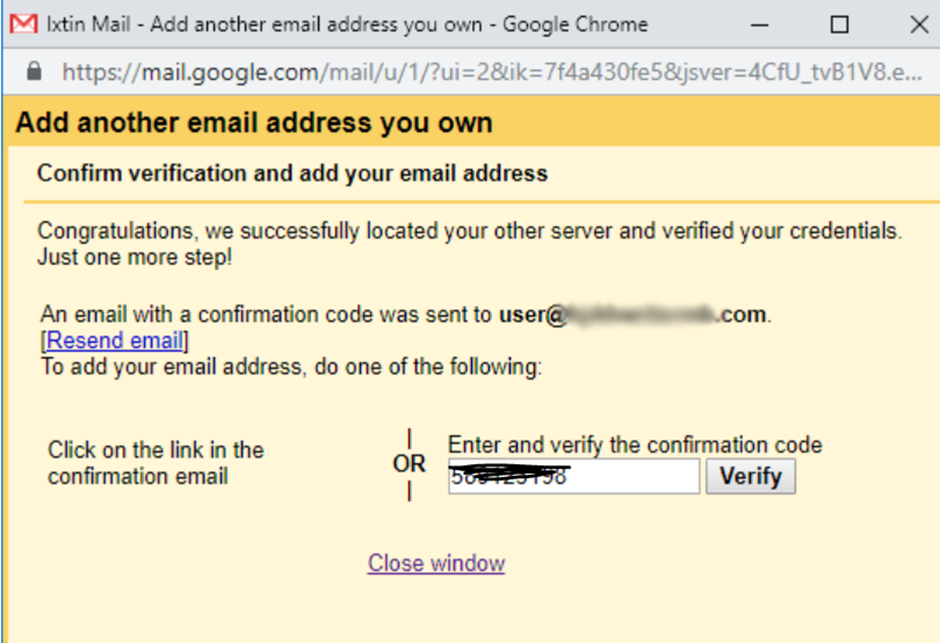
19. Click on Verify.
